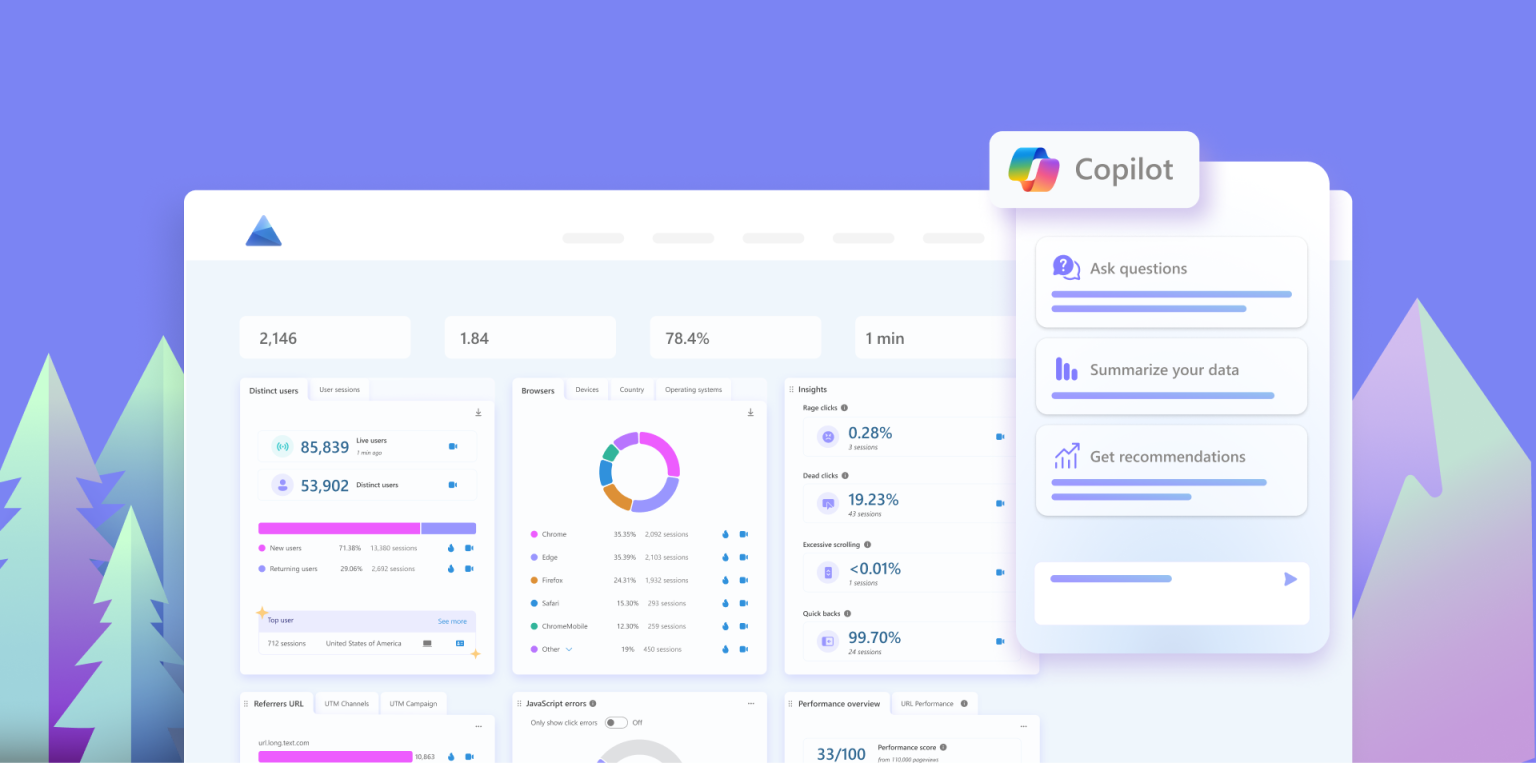Unlock insights faster with AI-driven analytics.
Whether you’re trying to improve user experience, boost traffic, or reduce friction on your site, Copilot in Microsoft Clarity helps you make smarter decisions—faster.
With AI-powered natural language prompts, you can skip the complex dashboards and ask Clarity exactly what you need to know. Just type a question like, “Which campaigns drive the most traffic to my site?” and Copilot delivers instant, actionable insights.
Here’s how to do it:
Login to your Clarity project and select the Copilot icon on the far-right side of the page
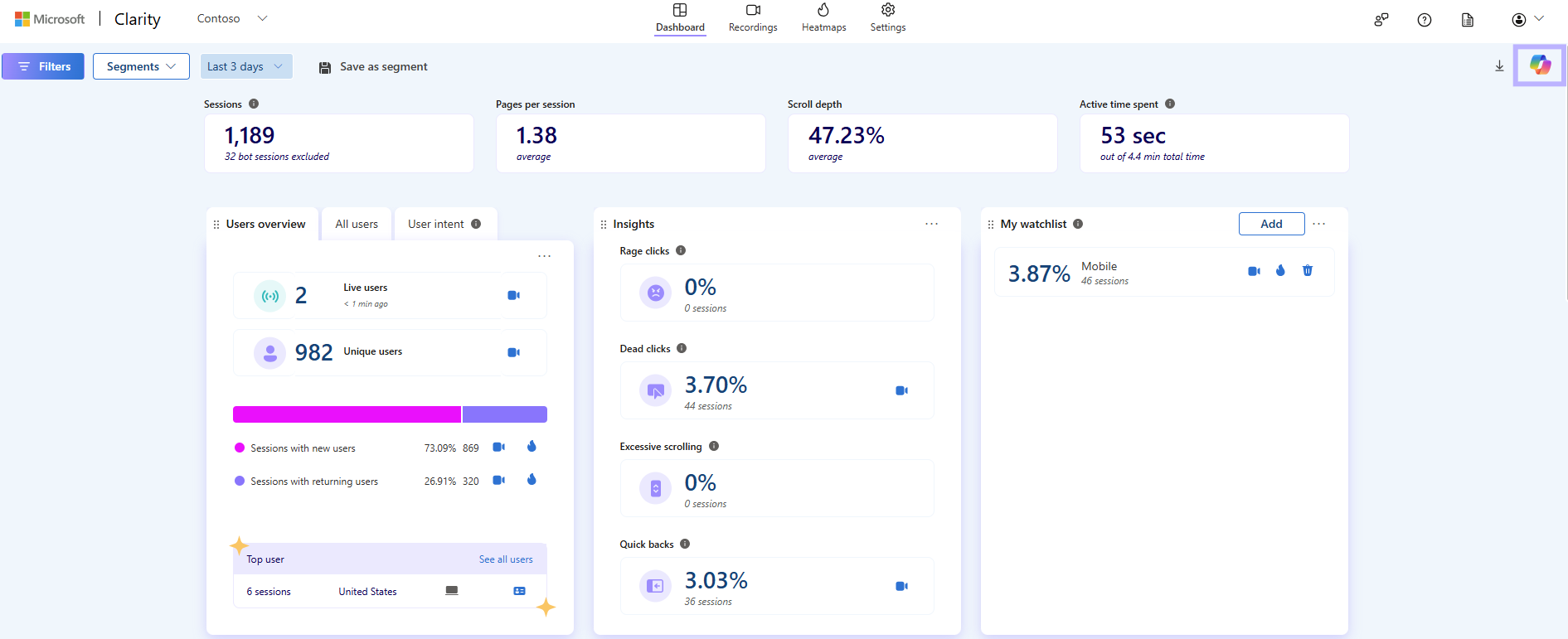
When selected Copilot opens a chat window for you to ask questions, summarize data or get recommendations:

Select any of the pre-populated prompts or ask Copilot any questions you might have about your data and see the responses in real time:
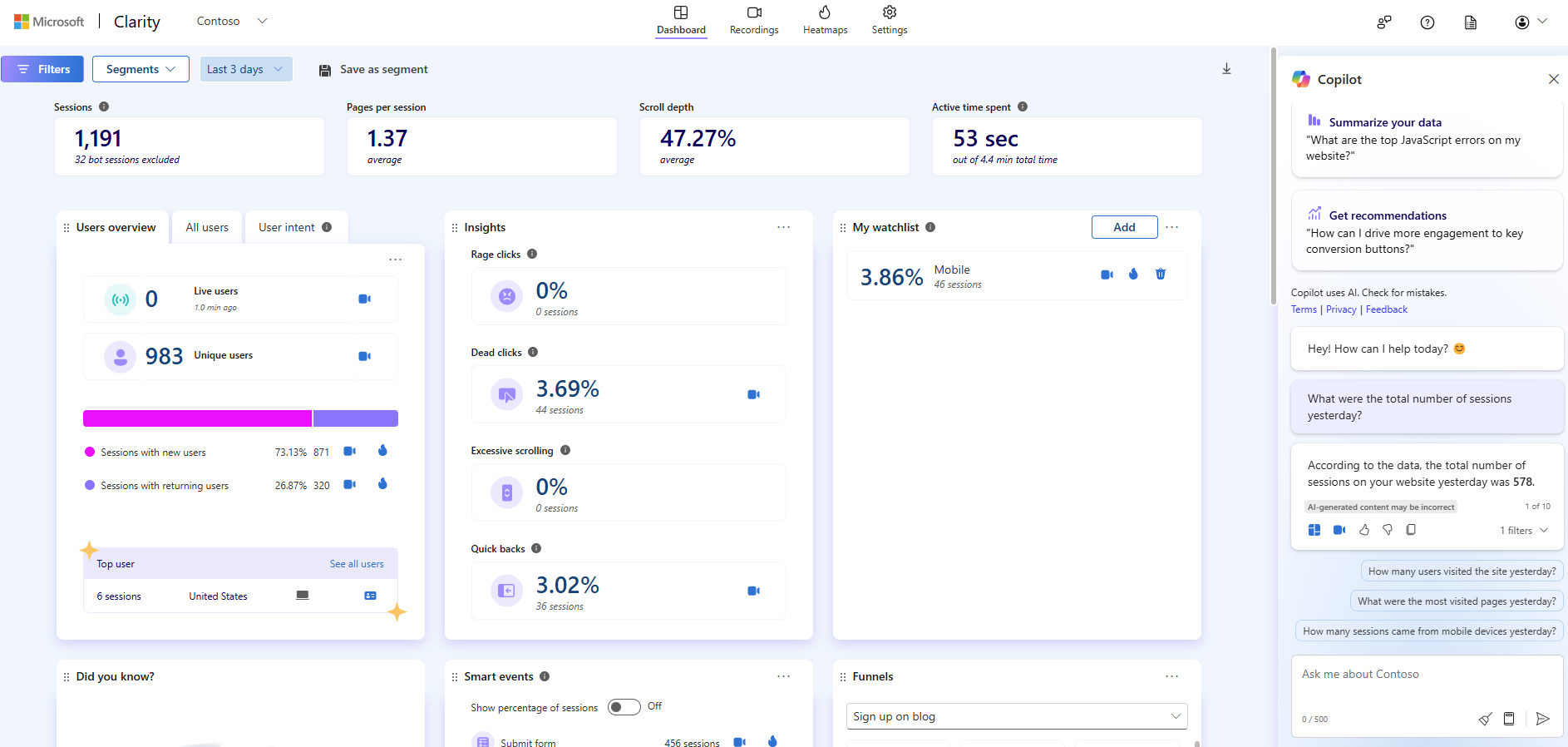
Watch Copilot in action:
In this blog, we’ll explore five essential AI prompts that can help you:
- Discover what’s driving your traffic
- Fix frustrating UX issues
- Understand user behavior in seconds and more!
Let’s dive in.
1. Which campaigns drive the most traffic to my site?
Why it matters: Campaign attribution is crucial for marketing performance. This AI prompt gives you a quick look at which paid, organic, or referral campaigns are delivering the most visitors—without the need for advanced filters or external tools.
Best used when:
- Launching a new ad campaign
- Analyzing ROI by source
- Comparing organic vs. paid performance
Example use case:
You’ve just launched a multi-channel campaign promoting your spring product line. You ask Copilot which campaigns are driving the most traffic and discover your paid LinkedIn campaign is outperforming Google Ads. Now you know where to reallocate budget for better ROI.
2. What are the most common JavaScript errors on my site?
Why it matters: Technical issues like JavaScript errors can break key functionality and frustrate users. Use this prompt to identify the most frequent JS errors across your site, so you can resolve them and protect your conversion funnel.
Best used when:
- Bounce rates increase unexpectedly
- A/B tests aren’t functioning properly
- You’ve deployed a new code release
Example use case:
After a recent product update, you notice a dip in conversions. You ask Copilot about JavaScript errors and find that your checkout button is throwing an error on iOS devices. With this insight, your dev team fixes the bug and conversions bounce back.
3. What were my rage/dead click percentages last week?
Why it matters: Rage clicks and dead clicks are major red flags in user experience. This prompt helps you spot areas where users are getting stuck or confused—so you can smooth out the journey and increase engagement.
Best used when:
- Users seem frustrated or confused
- Engagement is dropping
- You’re auditing conversion paths
Example use case:
You’re reviewing performance for a landing page and ask Copilot how to reduce rage clicks. It reveals users are repeatedly clicking on a static image, mistaking it for a button. Swapping it out for a clickable CTA reduces friction and improves click-through rates.
4. How many unique users and returning users visited last month?
Why it matters: Understanding user retention and engagement over time is a critical metric. This Copilot prompt helps you track growth and loyalty—without the complexity of custom segments or filters.
Best used when:
- Creating monthly or quarterly reports
- Evaluating marketing effectiveness
- Monitoring audience trends over time
Example use case:
You’re preparing a report for stakeholders on how your blog is performing. With one quick question to Copilot, you learn that 65% of your traffic last month came from returning users—a strong signal of content stickiness and brand engagement.
5. Show me a table of scroll depth by device type
Why it matters: Not all users consume your content the same way. This prompt allows you to compare scroll behavior across desktop, mobile, and tablet—so you can ensure key content isn’t getting missed.
Best used when:
- Optimizing landing pages for mobile
- Planning new content hierarchy
- Investigating bounce or exit rates
Example use case:
You’re planning a homepage redesign and want to know if mobile users are reaching your call-to-action. Copilot reveals that only 40% of mobile users scroll past the halfway mark. With this insight, you move the CTA higher up the page for better visibility.
Start Asking Smarter Questions with Copilot in Clarity
These five AI prompts are just the beginning. Whether you’re a marketer, UX designer, or product lead, Copilot in Microsoft Clarity is your AI-powered partner for summarizing dashboards and identifying key trends in your website data. While it doesn’t yet provide project-specific insights, it helps you quickly surface patterns that can guide your next steps—laying the groundwork for deeper analysis in future versions.
Want to learn more?
Watch our YouTube Tutorial:
➡️ An Overview of Copilot in Microsoft Clarity
Explore Copilot now:
👉 https://clarity.microsoft.com/copilot